前面一节,我们已经讲了docker的安装和卸载,那安装好的docker怎么使用呢?这节我们一起来看看吧!
docker命令分类
docker的命令大致分为以下三类:
- 帮助启动类命令:大致为docker的启动、停止、重启、状态和使用说明等等
- 镜像命令:主要对镜像的操作,例如搜索、拉取、查看、删除等等
- 容器命令:主要对容器的操作,例如:启动、停止、删除、进入容器内部等等
docker命令一览图
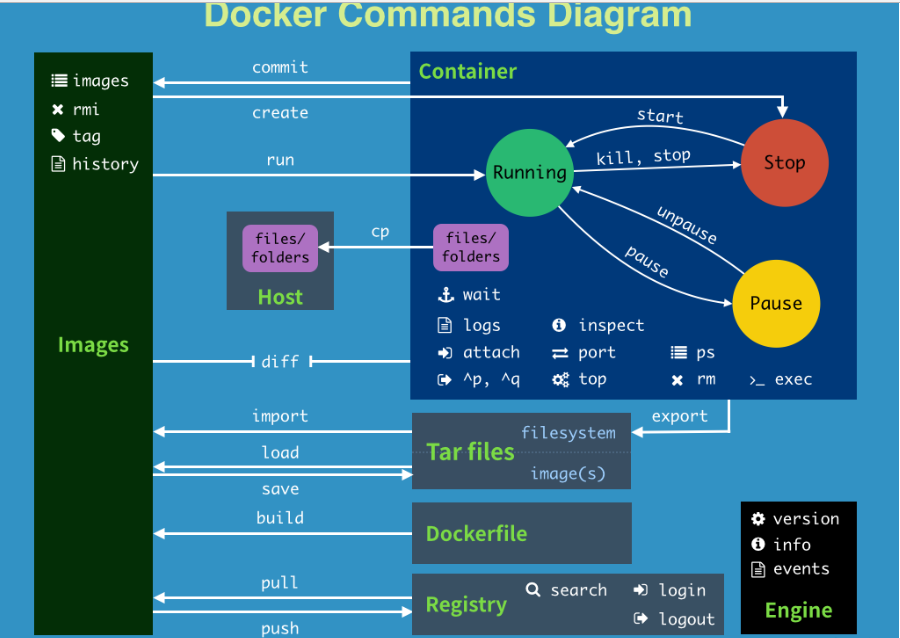
所有的命令大致为上图所述。
下面列了一张表,小伙伴们一起来看看吧。
| 命令 | 英语说明 | 中文说明 |
|---|---|---|
| attach | Attach to a running container | 当前 shell 下 attach 连接指定运行镜像 |
| build | Build an image from a Dockerfile | 通过 Dockerfile 定制镜像 |
| commit | Create a new image from a container changes | 提交当前容器为新的镜像 |
| cp | Copy files/folders from the containers filesystem to the host path | 从容器中拷贝指定文件或者目录到宿主机中 |
| create | Create a new container | 创建一个新的容器,同 run,但不启动容器 |
| diff | Inspect changes on a container's filesystem | 查看 docker 容器变化 |
| events | Get real time events from the server | 从 docker 服务获取容器实时事件 |
| exec | Run a command in an existing container | 在已存在的容器上运行命令 |
| export | Stream the contents of a container as a tar archive | 导出容器的内容流作为一个 tar 归档文件[对应 import ] |
| history | Show the history of an image | 展示一个镜像形成历史 |
| images | List images | 列出系统当前镜像 |
| import | Create a new filesystem image from the contents of a tarball | 从tar包中的内容创建一个新的文件系统映像[对应export] |
| info | Display system-wide information | 显示系统相关信息 |
| inspect | Return low-level information on a container | 查看容器详细信息 |
| kill | Kill a running container | kill 指定 docker 容器 |
| load | Load an image from a tar archive | 从一个 tar 包中加载一个镜像[对应 save] |
| login | Register or Login to the docker registry server | 注册或者登陆一个 docker 源服务器 |
| logout | Log out from a Docker registry server | 从当前 Docker registry 退出 |
| logs | Fetch the logs of a container | 输出当前容器日志信息 |
| port | Lookup the public-facing port which is NAT-ed to PRIVATE_PORT | 查看映射端口对应的容器内部源端口 |
| pause | Pause all processes within a container | 暂停容器 |
| ps | List containers | 列出容器列表 |
| pull | Pull an image or a repository from the docker registry server | 从docker镜像源服务器拉取指定镜像或者库镜像 |
| push | Push an image or a repository to the docker registry server | 推送指定镜像或者库镜像至docker源服务器 |
| restart | Restart a running container | 重启运行的容器 |
| rm | Remove one or more containers | 移除一个或者多个容器 |
| rmi | Remove one or more images | 移除一个或多个镜像[无容器使用该镜像才可删除,否则需删除相关容器才可继续或 -f 强制删除] |
| run | Run a command in a new container | 创建一个新的容器并运行一个命令 |
| save | Save an image to a tar archive | 保存一个镜像为一个 tar 包[对应 load] |
| search | Search for an image on the Docker Hub | 在 docker hub 中搜索镜像 |
| start | Start a stopped containers | 启动容器 |
| stop | Stop a running containers | 停止容器 |
| tag | Tag an image into a repository | 给源中镜像打标签 |
| top | Lookup the running processes of a container | 查看容器中运行的进程信息 |
| unpause | Unpause a paused container | 取消暂停容器 |
| version | Show the docker version information | 查看 docker 版本号 |
| wait | Block until a container stops, then print its exit code | 截取容器停止时的退出状态值 |
注意:可以通过以上命令快速查询对应指令。
帮助启动类命令
# 启动docker:
systemctl start docker
# 停止docker:
systemctl stop docker
# 重启docker:
systemctl restart docker
# 查看docker状态:
systemctl status docker
# 开机启动:
systemctl enable docker
# 查看docker概要信息:
docker info
# 查看docker总体帮助文档:
docker --help
# 查看docker命令帮助文档:
docker 具体命令 --help
以上命令比较简单,不做详细说明。
镜像命令
镜像命令比较重要。一下会做详细的说明。
docker images
列出本地镜像。
# 基本语法
docker images [-a][-q]
# 可选参数:
[-a] : 列出本地所有的镜像(含历史映像层),差不多all的意思
[-q] : 只显示镜像ID。

- REPOSITORY:表示镜像的仓库源
- TAG:镜像的标签版本号
- IMAGE ID:镜像ID
- CREATED:镜像创建时间
- SIZE:镜像大小
注意:同一仓库源可以有多个 TAG版本,代表这个仓库源的不同个版本,我们使用 REPOSITORY:TAG 来定义不同的镜像。
docker search
从docker远程仓库搜索镜像
# 基本语法
docker search [OPTIONS] [--limit number]
# 可选参数:
[OPTIONS] : 镜像的名称:版本号,如果不加,则为最新的版本
[--limit number] :只搜索指定条数的镜像,类似于数据库的limit
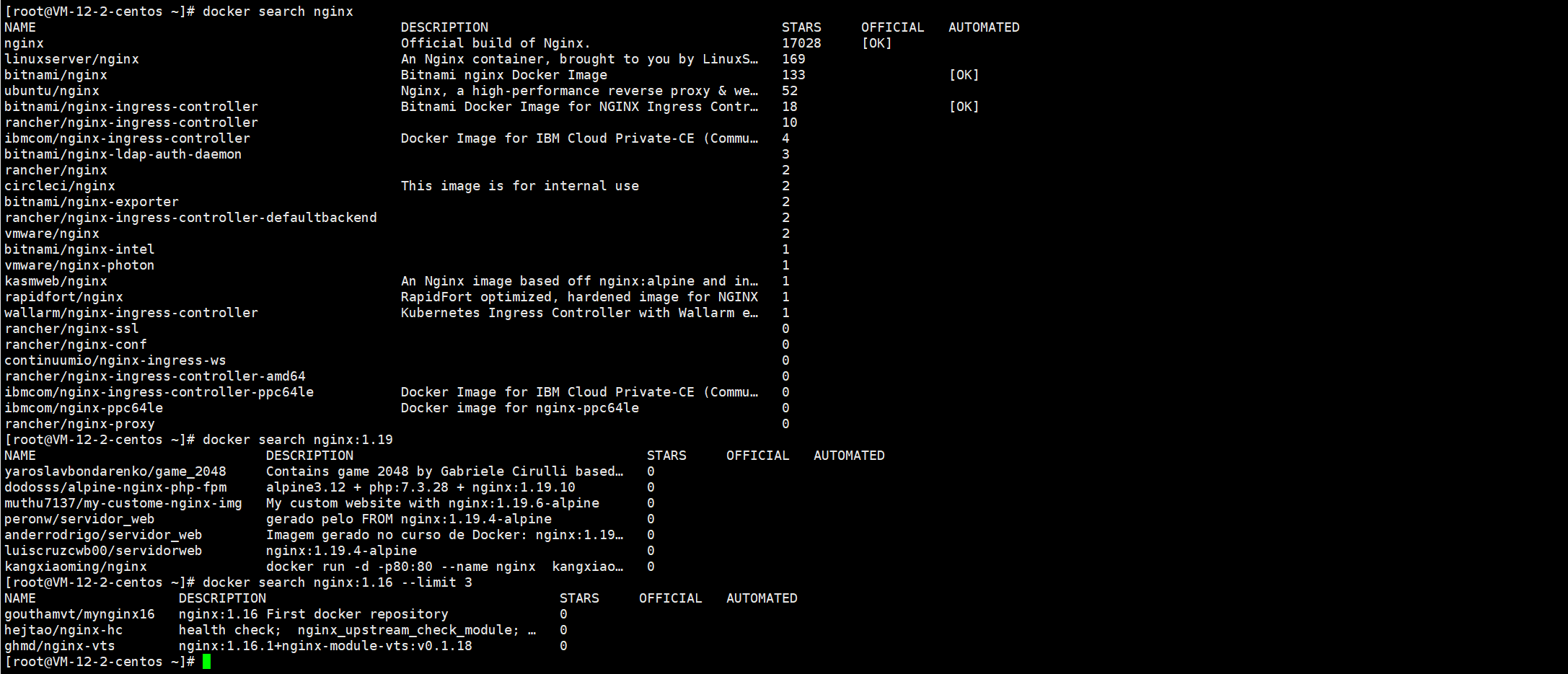
- NAME: 镜像的名称(镜像的包名称 / 镜像名称)
- DESCRIPTION: 镜像的说明
- STARS: 点赞数
- OFFICIAL: 是否官方
- AUTOMATED: 是否是自动构建的
docker pull
拉取/下载某个镜像
# 基本语法
docker pull 镜像名字[:TAG]
# 可选参数:
[:TAG] : 版本号,如果不加,则为最新的版本
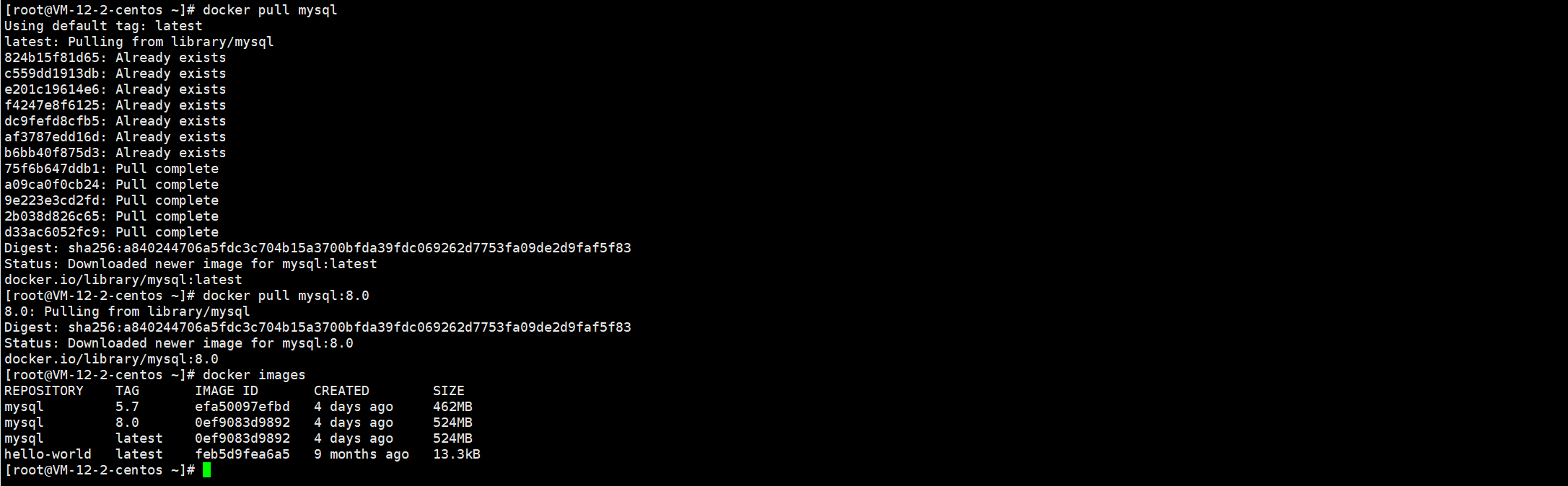
docker system df
查看镜像/容器/数据卷所占的空间
# 基本语法
docker system df

docker rmi
删除镜像
# 基本语法
docker rmi -f 镜像ID
# 删除多个
docker rmi -f 镜像名1:TAG 镜像名2:TAG
# 删除全部
docker rmi -f $(docker images -qa)
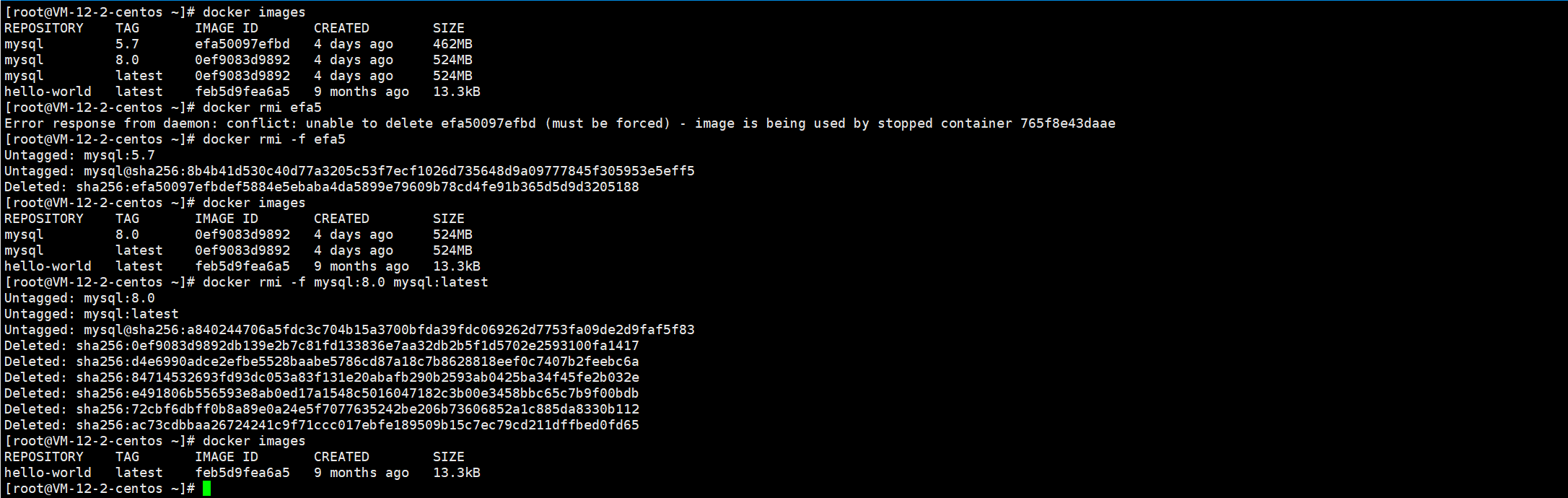
容器命令
容器命令包括容器的运行,删除,进入内容,复制等一些很重要也很常见的操作。
docker run
新建并启动一个容器。
# 基本语法
docker run [OPTIONS] IMAGE [COMMAND] [ARG...]
# 可选参数[OPTIONS],以下参数可多选:
--name="容器新名字" : 为容器指定一个名称;
-d: 后台运行容器并返回容器ID,也即启动守护式容器(后台运行);
-i:以交互模式运行容器,通常与 -t 同时使用;
-t:为容器重新分配一个伪输入终端,通常与 -i 同时使用;也即启动交互式容器(前台有伪终端,等待交互);
-P: 随机端口映射,大写P
-p: 指定端口映射,小写p
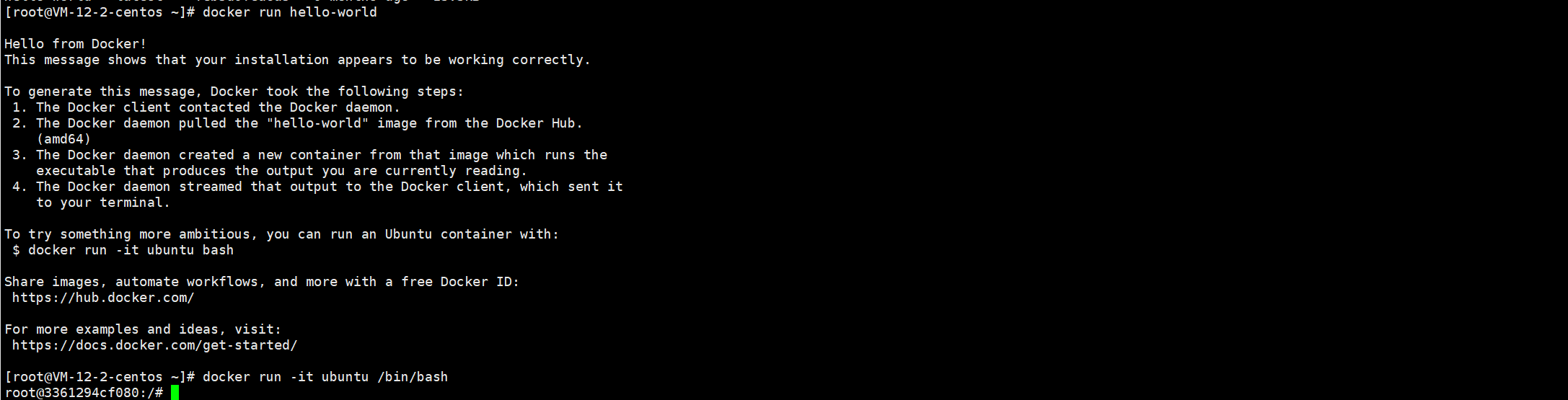
docker ps
列出当前所有正在运行的容器
# 基本语法
docker ps [OPTIONS]
# 可选参数[OPTIONS],以下参数可多选:
-a :列出当前所有正在运行的容器+历史上运行过的
-l :显示最近创建的容器
-n:显示最近n个创建的容器
-q :静默模式,只显示容器编号

exit/ctrl+p+q
退出容器
# 基本语法
## run进去容器,exit退出,容器停止
exit
## run进去容器,ctrl+p+q退出,容器不停止
ctrl+p+q

docker start/restart/stop
启动已停止运行的容器/重启容器/强制停止容器
# 基本语法
docker start/restart/stop 容器ID或者容器名

docker kill/rm
强制停止容器/删除已停止的容器
# 基本语法
## 强制停止容器
docker kill 容器ID或者容器名
## 删除已停止的容器
docker rm -f 容器ID或者容器名
### 一次性删除多个容器实例
docker rm -f $(docker ps -a -q)
docker ps -a -q | xargs docker rm

注意:这两个命令只能停止或者删除已经存在的容器。
docker logs
查看容器日志
# 基本语法
docker logs 容器ID
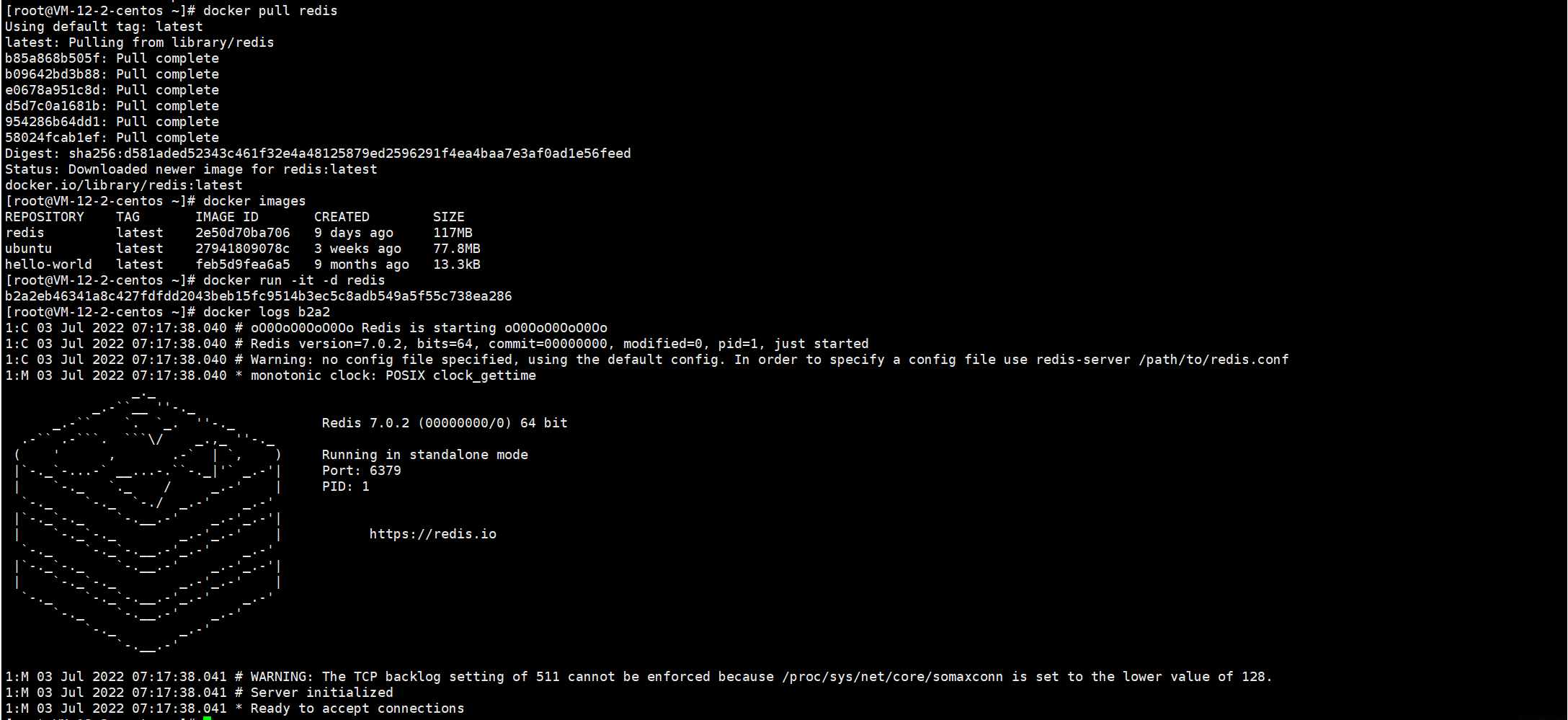
docker top
查看容器内运行的进程
# 基本语法
docker top 容器ID

docker inspect
查看容器内部细节
# 基本语法
docker inspect 容器ID
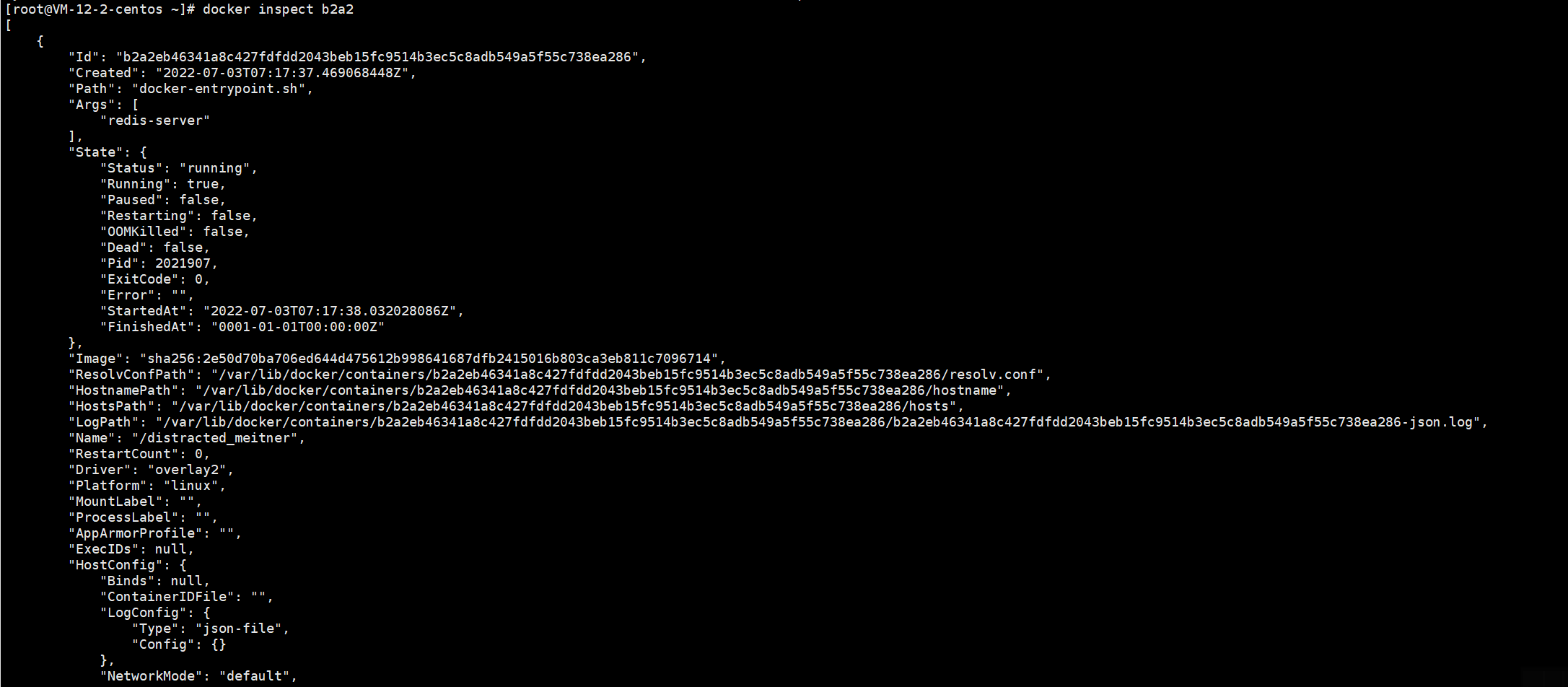
docker cp
从容器内拷贝文件到主机上。从容器内部拷贝到主机
# 基本语法
docker cp 容器ID:容器内路径 目的主机路径
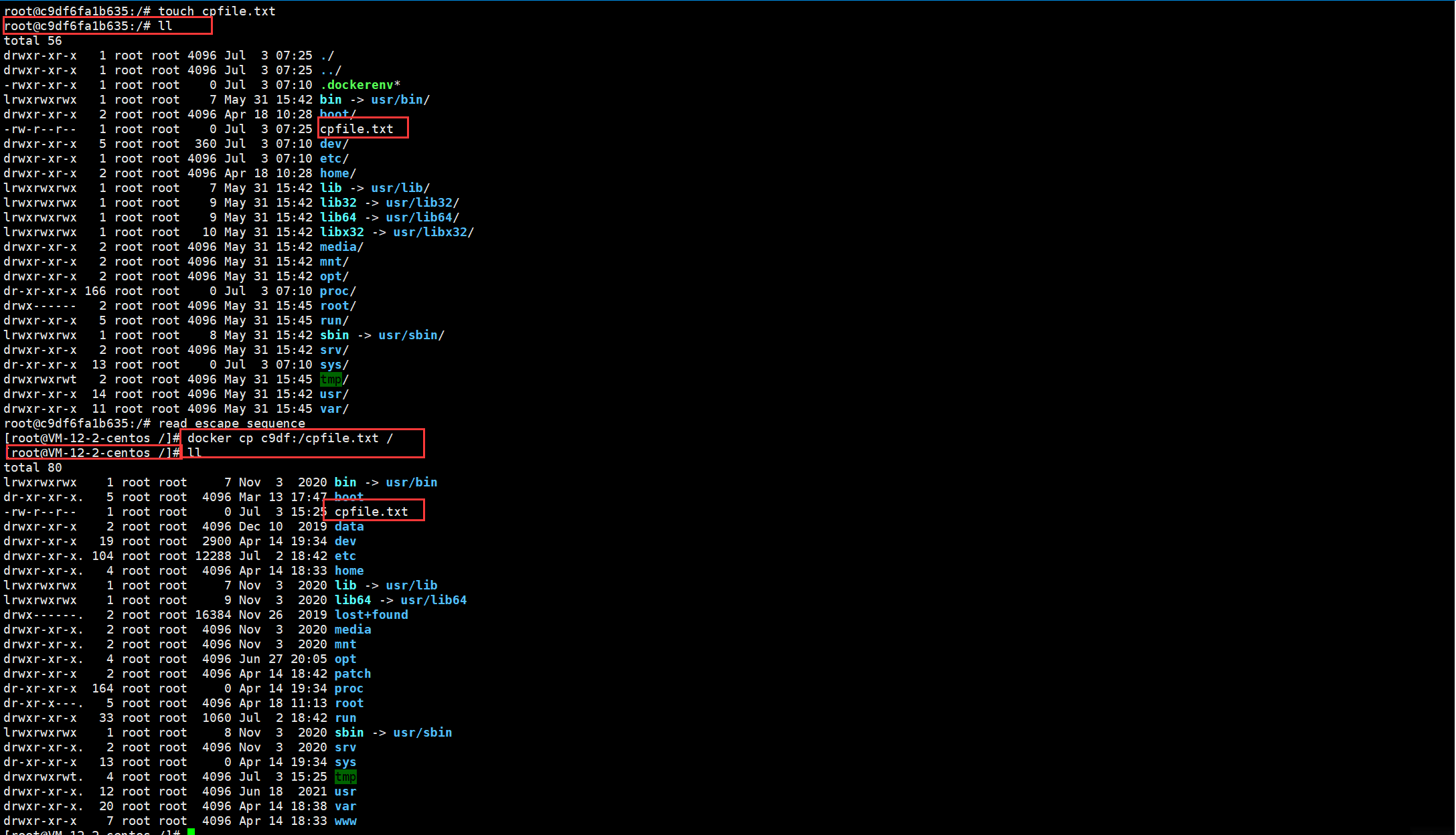
export/import
导入和导出容器
# 基本语法
## 导出:导出容器的内容留作为一个tar归档文件[对应import命令]
docker export 容器ID > 文件名.tar.gz
## 导入:从tar包中的内容创建一个新的文件系统再导入为镜像[对应export]
cat 文件名.tar | docker import - 镜像用户/镜像名:镜像版本号

注意事项
前面说了,当我们运行一些容器的时候,我们需要返回一个可以输入终端的操作界面。
注意点1
启动交互式容器(前台命令行):我们启动容器通过添加-it获取交互式容器。例如启动ubuntu。
启动守护式容器(后台服务器):我们启动容器通过添加-d获取守护式容器。类似于启动jar的守护式,关闭shell窗口后,应用不停止,继续运行。
注意点2
例如我们启动了一个ubuntu,并且采用的数交互式启动,那我们关闭了交互式的命令窗口,再怎么打开呢?
- docker exec -it 容器ID bashShell
- docker attach 容器ID

通过上图可以看出:
- attach 直接进入容器启动命令的终端,不会启动新的进程用exit退出,会导致容器的停止。
- exec 是在容器中打开新的终端,并且可以启动新的进程用exit退出,不会导致容器的停止。
需要注意的是:使用ctrl + Q + P,容器是不会退出的。推荐大家使用docker exec命令,因为退出容器终端,不会导致容器的停止。
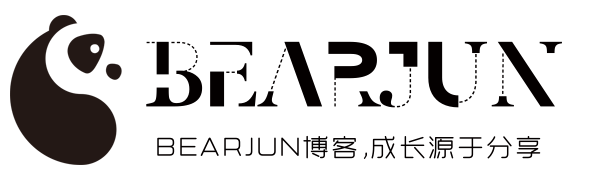



评论区